 So you’ve finally launched your own website. Congratulations! Whether it was a short (rare) or long (like eons, this is more the norm) effort, it’s done and now you are part of the internet, welcome. If you were the builder of your website, then one thing you’ll soon learn is (warning: bubble burst alert) you are really never done. I mean you went live which is huge, but if you are a tinkerer, then you’ll always be tinkering. One of the tools high on your list should have been implementing Google Analytics (GA). This is a must to know how your site is doing….are you getting visitors? Where are they coming from? What page(s) do they linger on the most? If you’re like me you’d like to monitor these numbers and, if you’re also a tinkerer like me, you won’t want your own website access to be included in the results. Whew, now we’ve reached the purpose of this tutorial.
So you’ve finally launched your own website. Congratulations! Whether it was a short (rare) or long (like eons, this is more the norm) effort, it’s done and now you are part of the internet, welcome. If you were the builder of your website, then one thing you’ll soon learn is (warning: bubble burst alert) you are really never done. I mean you went live which is huge, but if you are a tinkerer, then you’ll always be tinkering. One of the tools high on your list should have been implementing Google Analytics (GA). This is a must to know how your site is doing….are you getting visitors? Where are they coming from? What page(s) do they linger on the most? If you’re like me you’d like to monitor these numbers and, if you’re also a tinkerer like me, you won’t want your own website access to be included in the results. Whew, now we’ve reached the purpose of this tutorial.
Identify Yourself To Exclude Your Yourself
Yep, you can exclude yourself or common places you work, by telling your GA account to ignore a single IP address, or subset of IP addresses. There are plenty of sites that can tell you your current IP address but I prefer IP Location.net.
Create a Filter for the Exclusion
After identifying the IP address from my home office, the next question was how do I tell GA to ignore it? The answer is to create an IP address filter. And, if we unpack that first, really the first step is to know how to create the filter itself. Google support covers this in Create and manage view filters.
What I found interesting was you can create a filter at the account level or the view level. What is a view? To answer that we will recap the confusing GA hierarchy. First you have an Account. Next, each website is referred to as a Property. And finally, each property has at least one View.
If the only websites on your GA account are yours (which is the case for me), then you’d want to put your filter at the account level. This says, no matter how much I obsess tinker on my website, the traffic from my home office IP address won’t be included in the search data. If, however, you have client or other sites on your account, you may want to single out individual property views. Bottom line is you have plenty of options. Google support has more details here on how to create an IP address filter.
Here is a breakdown of my filter:
If you are using filters on your Google Analytics account, how do you use them?
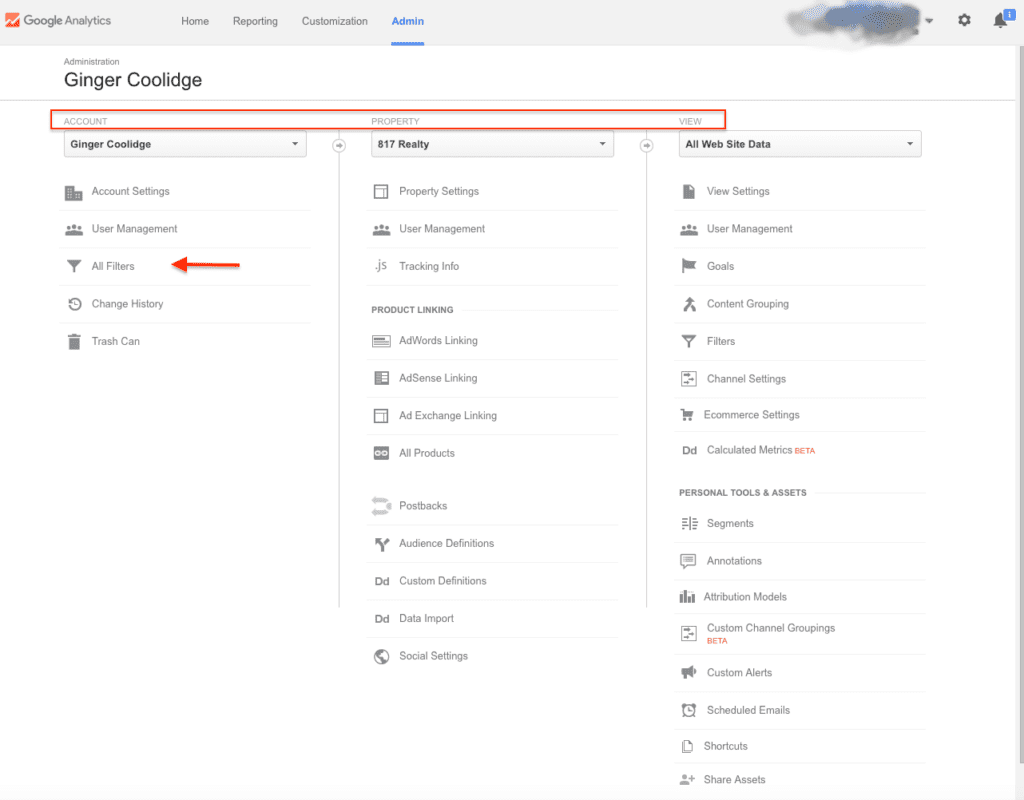
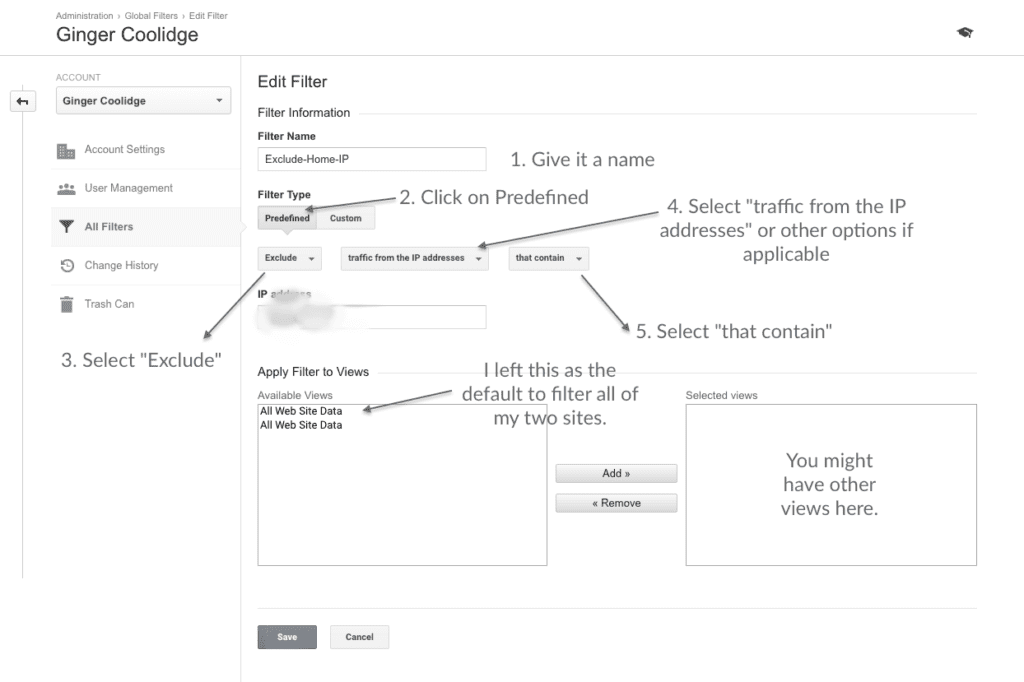
Share your thoughts...